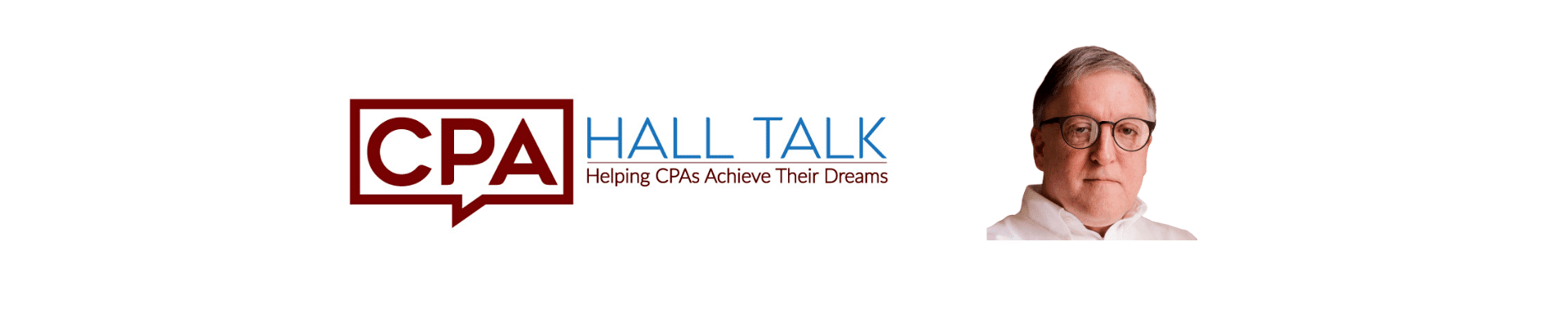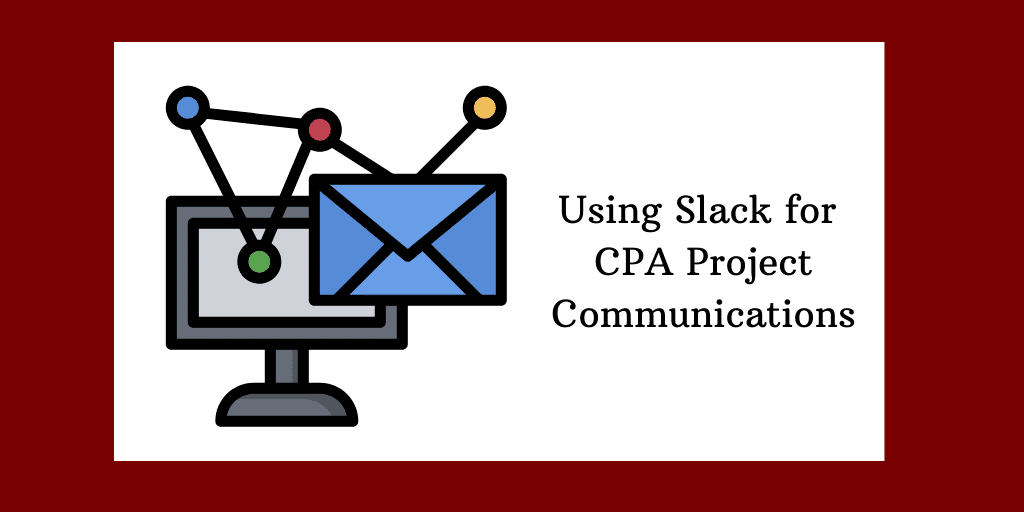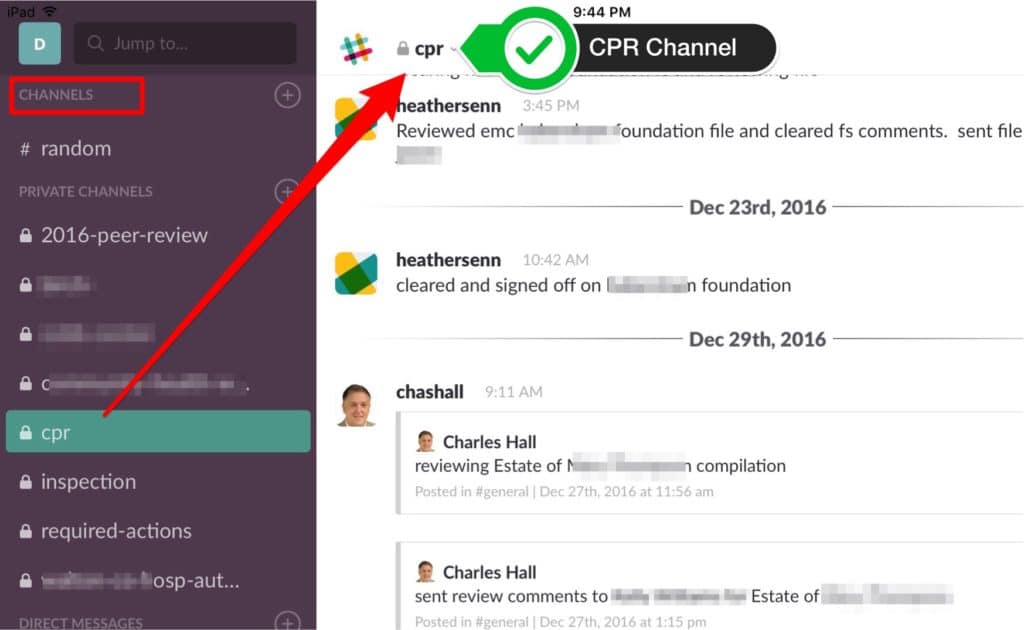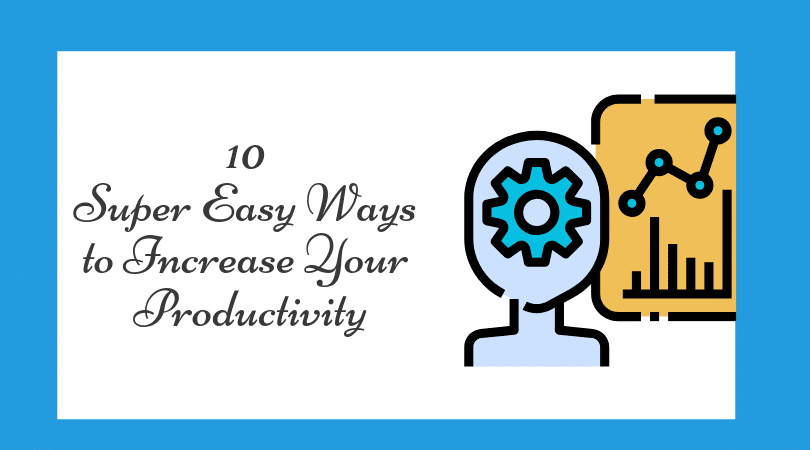
Efficient CPA: 10 Steps for Productivity
By Charles Hall | Accounting and Auditing , Technology
Do you want to be an efficient CPA?
Here are ten super easy ways to increase your productivity.
10 Ways to Become an Efficient CPA
1. Use Control f
First, I see too many CPAs hen-pecking around, trying to find information in their electronic piles. Many times the quickest route to finding information is Control f (Command f on a Mac). Hold your control key down and type f. This action will usually generate a find dialog box–-then key in your search words. Control f works in Excel, Word, PowerPoint, and Adobe Acrobat.
2. OCR Long Documents
Computers can’t read all electronic documents (that is, not all documents are electronically searchable). Sometimes you need to convert the document using OCR. OCR stands for optical character recognition. So how can you make an electronic document readable and searchable?
Scan documents into Adobe Acrobat and use the OCR feature to convert bitmap images into searchable documents. Then use Control f to locate words. When should you OCR a document? Typically when it’s several pages long. Do so when you don’t want to read the entire document to find a particular word or phrase.
For example, suppose your client gives you a one-hundred-page bond document, and you need to locate the loan covenants. Rather than reading the entire document, convert it to searchable text (using Adobe Acrobat) and use Control f to locate each instance of the word covenant.
3. Dispatch Paper Quickly
A clean work surface enables you to think clearly.
So make filing decisions quickly–as soon as a paper or electronic document is received. Keep your desk (and computer desktop) clean.
If you can dispatch a document in less than two minutes, do so immediately. For documents that take more than two minutes to file, electronically scan them. Then place the document in an action folder on your computer’s desktop. (If you don’t have time to scan the document at the moment, create a To Be Scanned pile in a paper tray.)
You’re thinking, “But I’ll forget about the document if it’s not physically on my desk.” Allay this fear by adding a task in Outlook to remind you of the scanned document (you can even add the document to a task). I create tasks with reminders. So, for example, the reminder pops up at 10:00 a.m. on Tuesday; attached is the relevant document. That way I don’t forget.
For more information about scanning, see my post How to Build an Accountant’s Scanning System. I also recommend David Allen’s book Getting Things Done which provides a complete system for making filing decisions.
4. Close Your Door
An open door says what? Come in.
A cracked door says what? Knock and come in.
A closed door says what? Don’t enter, especially without knocking.
I close my door for about an hour at a time. Additionally, I turn off all electronic devices and notifications. Doing so allows me to focus on the task at hand.
5. Use a Livescribe Pen
Do you remember everything someone says in a meeting? I sure don’t. Livescribe allows me to take notes and simultaneously record the conversation. Then I can hear any part of the discussion. For example, if–in a meeting–I write the words “intangible amortization,” I can (later) touch the tip of my pen to that phrase (in my Livescribe notebook) and hear what was said at that moment. The recording plays back through my Livescribe pen. That way, I don’t have to call and ask, “What did you say about intangible amortization?”
If you have an iPad, a cheaper alternative to Livescribe is Notability.
6. Take Breaks and Naps
Another idea to become a more efficient CPA is to take breaks and naps.
Counterintuitive? Yes, but it works.
Breaks
I come from the old school of “don’t lift your head or someone will see how lazy you are.” I’m not sure where this thinking comes from, but you will be more efficient–not less–when you take periodic breaks. I recommend a break at least once every two hours.
Naps
Naps? You may be thinking, “Are you kidding?”
Research shows you will be more productive if you take a nap during the day. It doesn’t have to be long, maybe ten or fifteen minutes after lunch. You’ll feel fresher and think more clearly. According to Dr. Sandra Mednick, author of Take a Nap, Change Your Life, napping can restore the sensitivity of sight, hearing, and taste. Napping also improves creativity.
Michael Hyatt recently listed several famous nappers:
- Leonardo da Vinci took multiple naps a day and slept less at night.
- The French Emperor Napoleon was not shy about taking naps. He indulged daily.
- Though Thomas Edison was embarrassed about his napping habit, he also practiced his ritual daily.
- Eleanor Roosevelt, the wife of President Franklin D. Roosevelt, used to boost her energy by napping before speaking engagements.
- Gene Autry, “the Singing Cowboy,” routinely took naps in his dressing room between performances.
- President John F. Kennedy ate his lunch in bed and then settled in for a nap—every day!
- Oil industrialist and philanthropist John D. Rockefeller napped every afternoon in his office.
- Winston Churchill’s afternoon nap was non-negotiable. He believed it helped him get twice as much done each day.
- President Lyndon B. Johnson took a nap every afternoon at 3:30 p.m. to break his day up into “two shifts.”
- Though criticized for it, President Ronald Reagan famously took naps as well.
For empirical evidence that naps help, check out the book Rest, Why You Get More Done When You Work Less.
Also, here are more ideas to create energy in your day.
7. Answer Emails and Phone Calls in Chunks
If you pause every time you get an email or a phone call, you will lose your concentration. Therefore, try not to move back and forth between activities. Do one thing at a time since multitasking is a lie.
Pick certain times of the day (e.g., once every three hours) to answer your accumulated emails or calls. Doing so will make you a more efficient CPA.
See my article Text, Email or Call: Which is Best?
8. Exercise
I run (by myself) or walk (with my wife) six days a week–usually in the morning before work. Exercising helps my attitude and clears my mind. Also, I feel stronger late in the day.
9. Lunch at 11:30 a.m. or 1:00 p.m.
Another idea: Go to lunch at 11:30 a.m. or 1:00 p.m. Why stand in line?
10. Take One Day Off a Week
Finally, I usually don’t work on Sundays (even in busy season). For me, it’s a day to worship, relax, see friends, and revive. I find the break gives me strength for the coming week.
Muddled minds destroy productivity.
Your Ideas?
These are my thoughts about becoming an efficient CPA. Please share yours.